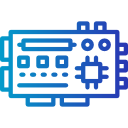LCD Display with Arduino
An LCD display paired with an Arduino is a popular and versatile setup in electronics and prototyping. It opens the door to presenting information visually, whether it’s simple text, numerical readings, or even basic graphics. By combining an LCD with Arduino’s robust capabilities, hobbyists and professionals alike can bring their creative projects to life, creating interactive interfaces, real-time data displays, and much more. This page will guide you through understanding the fundamentals, setting up your system, practical usage in projects, and troubleshooting common issues, ensuring you can confidently use LCDs with Arduino for a range of compelling applications.
Introduction to LCD Displays and Arduino
An LCD, or Liquid Crystal Display, is a screen technology prevalent in displays from watches to computer monitors. In Arduino projects, the most common variant is the alphanumeric 16×2 or 20×4 LCD module based on the HD44780 controller. These modules are specifically designed for straightforward integration into microcontroller-based systems, making them ideal for beginners and experts alike. LCDs function by manipulating light through a layer of liquid crystals and polarizing filters, which can be selectively enabled to display patterns, characters, and numbers. Their low power requirements and visibility under various lighting conditions make them a staple for embedded electronics and prototyping. Understanding the basic structure and operation of an LCD is crucial for successful hardware integration and coding.
Setting Up an LCD Display with Arduino
Wiring Your LCD to Arduino
Connecting an LCD module to your Arduino requires attention to detail, especially regarding pin configurations and voltage levels. Most HD44780-compatible modules offer a clear labeling of pins such as VCC, GND, RS, E, and data lines D4–D7 for 4-bit communication. It’s important to provide 5V power and ground from the Arduino to the appropriate pins on the LCD. For contrast adjustment, a potentiometer connected to the VO pin allows fine-tuning of display readability. While older tutorials often use many wires for full parallel control, more modern approaches utilize I2C adapters, which significantly reduce the number of required connections and simplify setup. Regardless of the method, secure wiring ensures stable display performance.
Installing Required Libraries
To communicate effectively with most LCD modules, you will need to install software libraries compatible with your Arduino board. The Arduino IDE features a Library Manager from which the official ‘LiquidCrystal’ library can be easily installed for standard HD44780-based displays. For I2C-enabled variants, specialized libraries like ‘LiquidCrystal_I2C’ are readily available. These libraries abstract away complex communication protocols and provide a friendly set of functions—such as begin(), print(), clear(), and setCursor()—making it remarkably easy to update the display content. Ensuring you have the correct library is crucial: it not only saves development time but also guarantees optimal compatibility and feature set.
Uploading Your First LCD Sketch
Once your physical connections and libraries are in place, uploading your initial Arduino sketch brings the display to life. A typical starting point involves including the appropriate library, initializing the LCD object with the proper pin mapping, and using setup() to configure the display’s size. From there, the loop() function can be programmed to output static or dynamic content, such as “Hello, World!” or real-time sensor data. The operational flow provides immediate visual verification that your hardware and software configuration is correct. Even before integrating advanced functionality, this simple test can be highly satisfying and lays the groundwork for more complex display-based projects.

Displaying Sensor Data
One of the most common uses for LCDs in Arduino projects is real-time sensor data visualization. Whether tracking ambient temperature, measuring humidity levels, or monitoring environmental light, an LCD can transform raw readings into human-readable information instantly. Imagine a weather station project where multiple sensors report their outputs sequentially on a compact display, or a robotics application where sensory feedback guides decision-making. By integrating these displays, makers can quickly verify sensor performance, monitor trends, and detect anomalies without requiring a computer or serial monitor connection, radically improving usability and deployment flexibility.

User Interfaces and Menus
LCD displays form the foundation for intuitive user interfaces in embedded systems. Using push buttons, rotary encoders, or touch inputs alongside an LCD, you can create navigable menus, settings panels, and status readouts. A simple 16×2 display can serve as the control panel for a 3D printer, a home automation system, or any device requiring on-the-fly user configuration. The real-time feedback and ability to present multiple menu pages empower designers to offer interactive experiences within compact, cost-effective enclosures. With creative use of cursor positioning and blinking, even simple alphanumeric screens can guide users through setup routines and operational modes.