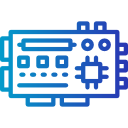Temperature Sensor with Arduino
Understanding how to use a temperature sensor with Arduino opens up a world of possibilities for monitoring and automation. Whether you’re building home automation systems, weather stations, or data-logging projects, learning to integrate a temperature sensor with Arduino is a key foundational skill. This guide covers the essential concepts and practical steps to get started, examining sensor types, hardware setup, programming, and real-world applications. With clear explanations and structured guidance, you’ll be equipped to bring your temperature-sensing Arduino projects to life.
Types of Temperature Sensors for Arduino
Analog Temperature Sensors
Analog temperature sensors, like the LM35, output a voltage that varies linearly with temperature. These are widely chosen for their simplicity and ease of interfacing with Arduino’s analog input pins. The output voltage can be read directly using Arduino’s analog-to-digital converter, and the result can be easily converted to degrees Celsius or Fahrenheit using a simple formula. Such sensors are ideal for beginners and projects where high precision isn’t paramount, and they usually come with a straightforward connection requiring power, ground, and a signal wire. However, analog signals can be susceptible to noise, so careful wiring and shielding may be necessary for reliable results.
Digital Temperature Sensors
Digital temperature sensors like the DS18B20 communicate with Arduino using digital protocols such as OneWire or I2C. These sensors often provide more accurate and stable readings, as the actual temperature conversion is done inside the sensor and delivered to Arduino as a digital value, minimizing the impact of electrical noise or voltage fluctuation. Some digital sensors support chainable configurations, allowing you to connect multiple devices to a single data line, which is incredibly useful for more complex projects demanding numerous monitoring points. Their libraries are well-documented, making code implementation accessible even for those new to microcontroller programming.
Thermistors
Thermistors are another popular choice for sensing temperature. These are resistors whose resistance changes predictably with temperature shifts, typically in a nonlinear fashion. To use a thermistor with Arduino, it’s usually wired as part of a voltage divider, and the analog voltage measurement is then interpreted to find the corresponding temperature through calibration curves or mathematical equations. While thermistors are very cost-effective and sensitive, they do require more complex conversion calculations and careful calibration to achieve precise results, making them more suitable for those seeking a deeper understanding of sensor characteristics and calibration techniques.

Proper wiring is essential to acquiring accurate sensor readings and avoiding potential damage to the sensor or Arduino. Most temperature sensors have three pins: power, ground, and signal, though some digital sensors may require additional connections for data lines. Ensuring the sensor is powered at the correct voltage is vital—a mismatch can cause overheating or unreliable readings. Signal wires should be kept short when possible to reduce electrical noise, and connections should be secure, eliminating the risk of intermittent contact. Double-check the sensor and Arduino pinout diagrams before powering up your project to avoid mistakes that could compromise your hardware or data quality.

Using a breadboard allows for rapid prototyping and easy adjustments in your sensor circuits. Insert the sensor into the breadboard and use jumper wires to connect each pin to the corresponding port on the Arduino. When using a thermistor, you’ll typically add a fixed resistor to create a voltage divider circuit, which then connects to one of Arduino’s analog input pins. Careful placement of wires helps prevent accidental shorts and makes troubleshooting easier if your sensor doesn’t function as expected. For digital sensors, you may need to add a pull-up resistor on the data line, ensuring reliable digital communication. Good organization on the breadboard also aids in transitioning your design to a permanent solution later.

A stable power supply is crucial for both Arduino and its connected sensors. Many temperature sensors require a regulated 5V or 3.3V power source, which Arduino can typically provide via its own voltage regulator. However, wiring multiple sensors or additional components can increase the system’s current demand, so ensure that your power source can handle the total load without voltage drops. Fluctuating or insufficient power can lead to incorrect readings or system resets. For battery-operated projects, consider the sensor’s current draw and standby power consumption, as these can significantly impact battery life and overall project longevity.

Arduino Code Basics
When you program Arduino to read a temperature sensor, you’ll usually start by defining which pin the sensor is connected to and initializing that pin in the setup function. For analog sensors, this might involve simply reading an analog input, while digital sensors may necessitate initializing libraries and communication protocols. The loop section of your code constantly checks the sensor’s output, processes the raw data, and converts it to a human-friendly value. Quality code includes proper variable naming, comments for clarity, and error-checking to handle situations where the sensor might not be connected properly or returns unexpected data.

Reading and Converting Sensor Data
Each sensor outputs data in a particular format, and the accuracy of your project depends on converting this data correctly. For analog sensors, you’ll read a voltage and convert it to a temperature using a linear equation specific to the sensor model, accounting for the Arduino’s analog-to-digital resolution. Digital sensors simplify this process as they provide temperature values directly, often requiring parsing of library output or simple mathematical scaling. Thermistors need more involved equations, such as the Steinhart-Hart equation or look-up tables, to translate resistance readings into accurate temperatures. Testing and validating your conversion against known temperatures can help fine-tune your code for maximum reliability.

Displaying and Using Temperature Readings
Once you have accurate temperature data within your Arduino sketch, you can put this information to use in a variety of ways. The simplest method is to display the readings in the serial monitor, allowing for real-time debugging and monitoring. For more interactive or visual projects, you can connect displays such as LCDs or OLED screens to show temperatures to users. Beyond displaying, the temperature readings can trigger actions—such as turning on fans, sending alerts, or logging to an SD card—allowing for powerful automation and monitoring solutions. How you present and employ the data depends entirely on your project goals and imagination.